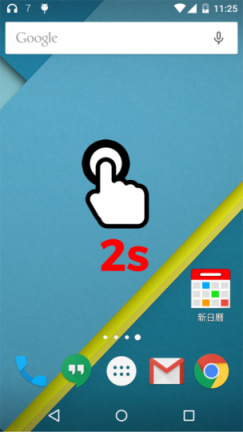You are using a Non-Google calendar account, which is okay.
We are depending on a calendar provider, and you have to save your event to A CALENDAR of your Email address (your_name_here@hotmail.com). The event will be synchronized with the server regularly. Once it's synchronized, it's on your Hotmail account remotely.
Common Lost Events Problem [Saved to a Read-Only Calendar]
The common problem for Non-Google calendar account is "You are saving the event to a local calendar / or non-writable calendar of an account. The reason for that is the system is unable to tell if a Hotmail account is writable or not (This is completely okay for Gmail account).
Android is a Google's products, so they usually has some compatibility problem, but it won't stop you from using the Calendar service. You should be able to tell which calendar under your account on is ready only / which on is writable.
What You Should NOT DO
NEVER save your event to calendar named something like "US Holiday" of your_name_here@hotmail.com account. As you might expected, you are sharing a holiday calendar with someone else. This calendar of your account is not editable. Even though it can be saved, it's just a local update to the calendar storage, and should never be used. Once it is synchronized with the server, your local update may lost.
What You Should DO
Open New Calendar app, press the "+" button on the top right corner. You will see a "New Event (Quick)" dialog, and a dropdown box to select a calendar. You should save the event to something like,
1st line: your_name_here@hotmail.com [your calendar name]
2nd line: your_name_here@hotmail.com [your account name]
(When BOTH calendar name and account name is your email address, this is editable)
For some non-google calendar account, the system are not able to tell if this is editable or not. Even though it can be saved locally, it can not sync it with the server. Google's service do not working very well with Hotmail's service.
Sync Your Hotmail Calendar with your Phone
You also have to follow the following steps to make sure your_name_here@hotmail.com sync with Hotmail's calendar server.
Step 1
Go to System Settings > Accounts > Exchange (or other any other account type) > your email address > make sure the Sync for calendar is enabled.
Step 2
Go to New calendar app > menu > Settings > Select calendars. Make sure your account and email account is selected.
Step 3
Go to New calendar app > menu > Settings > Select calendars > Sync Calendars > Make sure your account is selected.